In the world of truck simulators like ETS2 and ATS, developer tools play a crucial role for both advanced players and server administrators. One of these tools is the developer console, which allows the introduction of various commands to modify gameplay, monitor server status, manage users, and much more. Additionally, the console provides access to advanced debugging features, invaluable for testing and creating mods. In this guide, we will explain step by step how to enable the developer console for Euro Truck Simulator 2 and American Truck Simulator servers.
How to enable developer console
1. On your local computer, depending on the server you have, find a folder called “Euro Truck Simulator 2” or “American Truck Simulator”. It is usually located in “Documents”.
2. Open the “config.cfg” file.
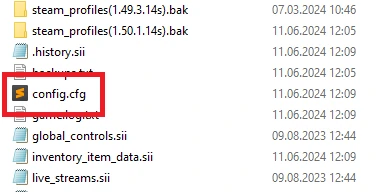
3. Search for “uset g_console” line.
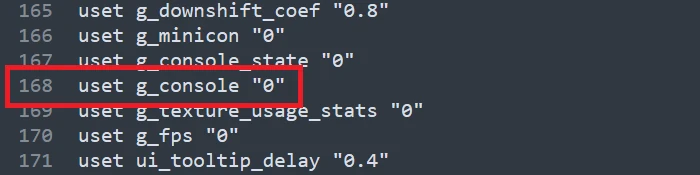
By default, the value will be set to “0”:
uset g_console "0"Change this value to “1”:
uset g_console "1"4. Search for “uset developer” line.
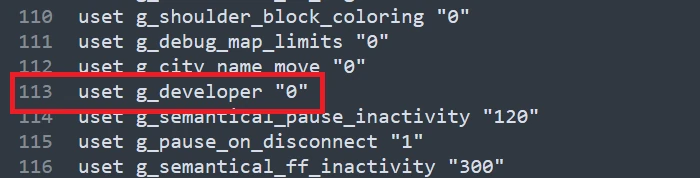
By default, the value will be set to “0”:
uset g_developer "0"Change this value to “1”:
uset g_developer "1"5. Save “config.cfg” file.
From now on you will be able to run the console. To run it, launch the ETS2/ATS game and select:
`We have prepared an extensive knowledgebase for our clients, where you will learn, among other things:
How to create and add a Game Server Login Token for your ETS2/ATS server
We hope that our intuitive web interface has allowed you to manage ETS2/ATS server easily. If you want to ask us any questions, feel free to contact us via e-mail, ticket or live chat!

