Rocketmod is a popular mod for the game Unturned, which adds many useful features for server administrators. It offers extended administrative functions, such as player management tools and the ability to configure using commands and settings. Rocketmod supports plugins that add new features such as economy, special events, etc. In this guide, we will explain how to install Rocketmod on an Unturned server using our control panel.
How to install Rocketmod plugins
1. Go to the “Files” tab in your server panel
2. Search for “Plugins” directory
Follow this path to have access to “Plugins” directory:/home/container/Servers/Default/Rocket/Plugins
3. Search for plugin you want to install on your server
You can find Rocketmod Plugins here: https://github.com/RocketModPlugins
This is an example plugin:
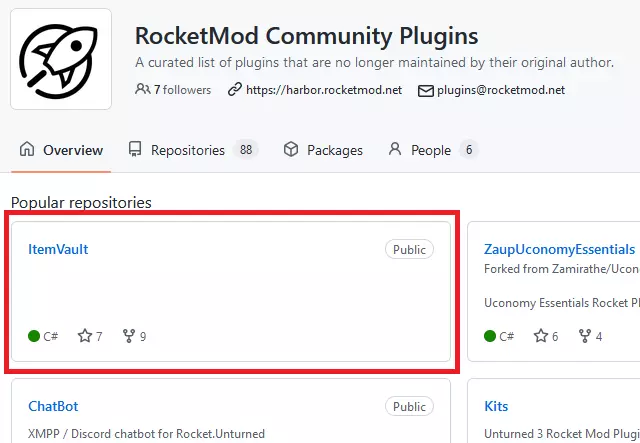
4. Click on the selected plugin and download ZIP file
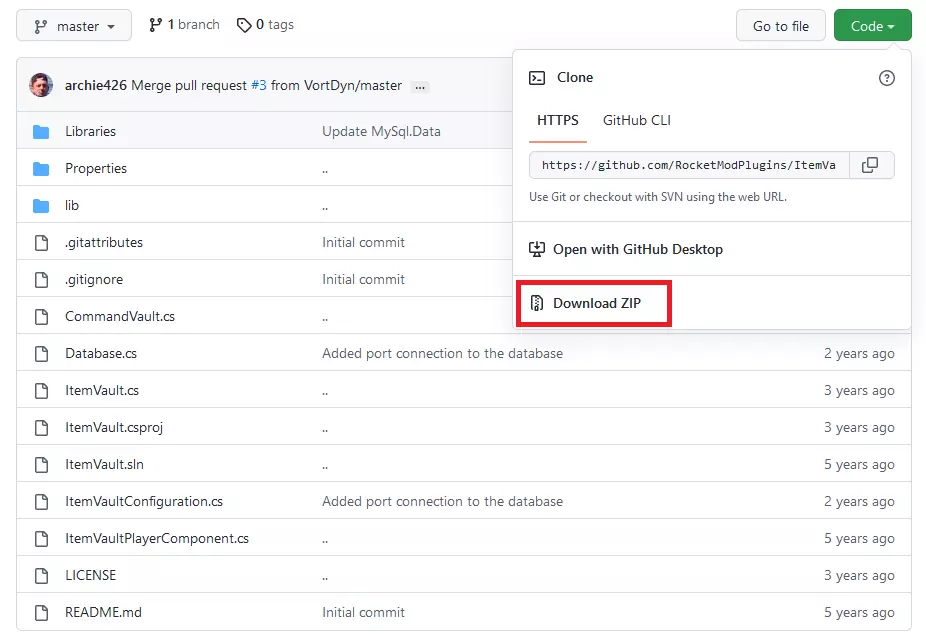
5. Upload file on your server
Go to server panel and navigate “Files” tab, then select “Upload” button to upload previously installed plugin to your server.

6. Unarchive .zip file
Click on the three dots on the right, then select “Unarchive” option.

7. Move files
Enter previously unzipped directory. Select all files, then click on the “Move” button.
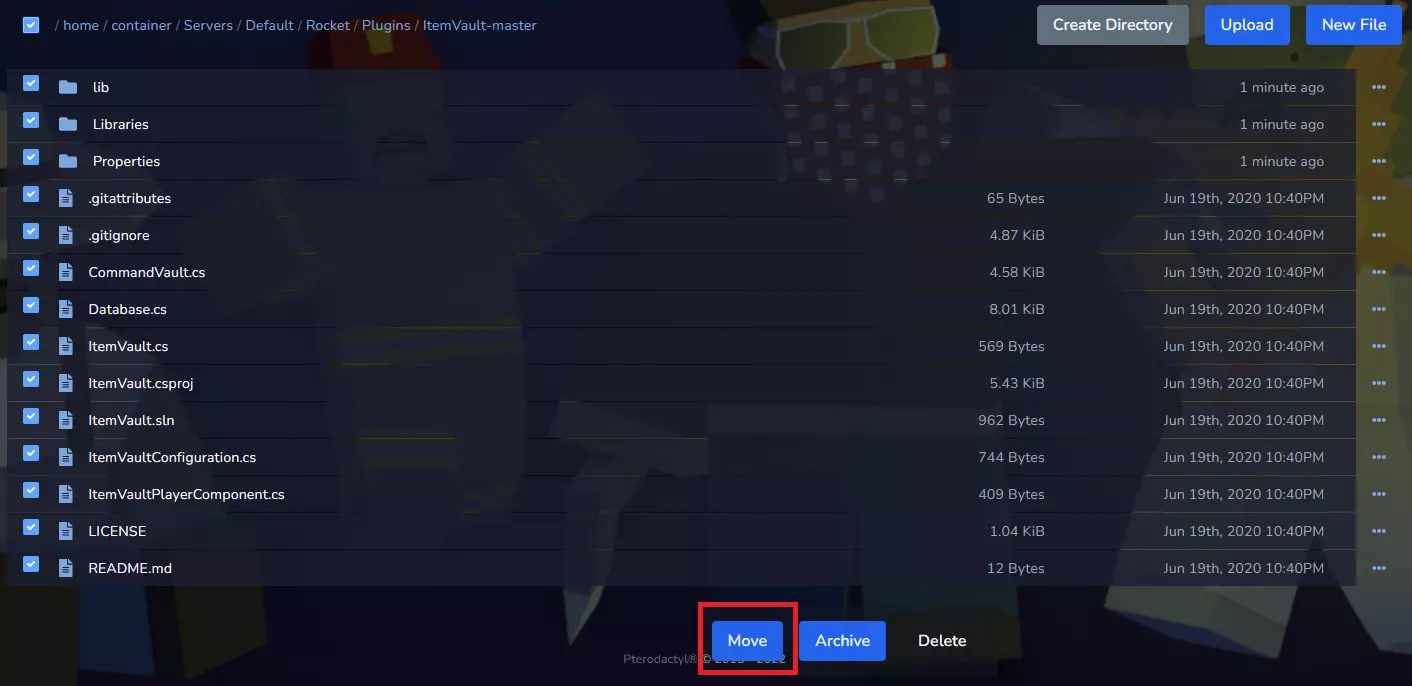
You should see a new window. In the empty place paste “..” and approve by “Move” button.
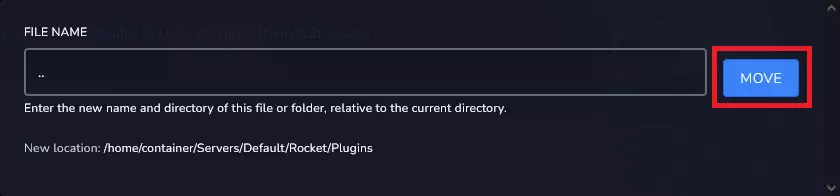
8. Delete file and directory
Come back to “Plugins” directory. Select unarchived directory (which is empty now!) and ZIP file. Click on “Delete” button to delete directory and file. You should do it for correctly plugin working.
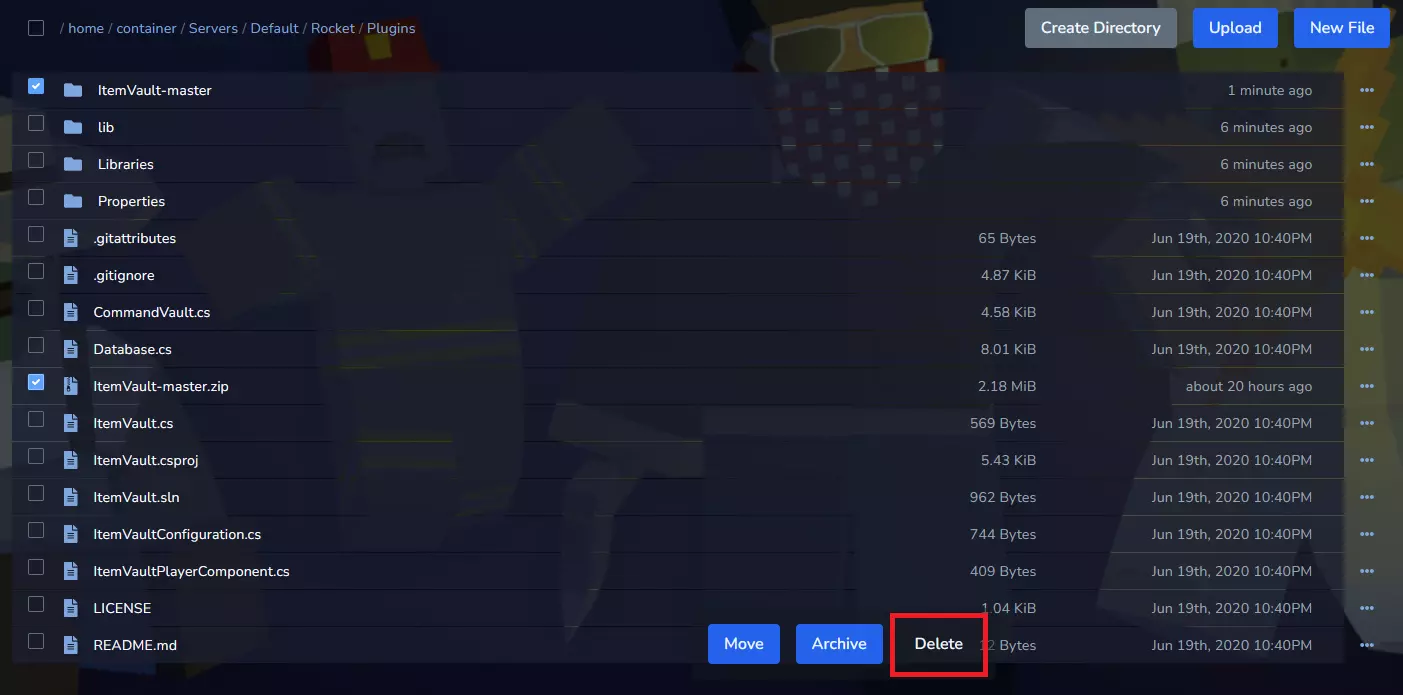
9. Restart your server.
Navigate “Console” tab in your server panel, then click on “Restart” button.
We hope that our intuitive web interface has allowed you to manage your Unturned server easily. If you want to ask us any questions, feel free to contact us via e-mail, ticket or live chat!
This tutorial will show you how to install Rocketmod plugins on Unturned server

