Barotrauma allows you to continue previously hosted gameplay on dedicated servers. To perform this process, the host of the campaign needs to transfer the files to the dedicated server, grant themselves administrator privileges and restart the server. In this guide, we will explain step by step how to upload a previously created save to your Barotrauma server.
How to upload world
Just a few steps will allow you to run a previously hosted save on your server:
1. Launch Barotrauma game.
2. Once you are in a main menu, click “LOAD GAME”.
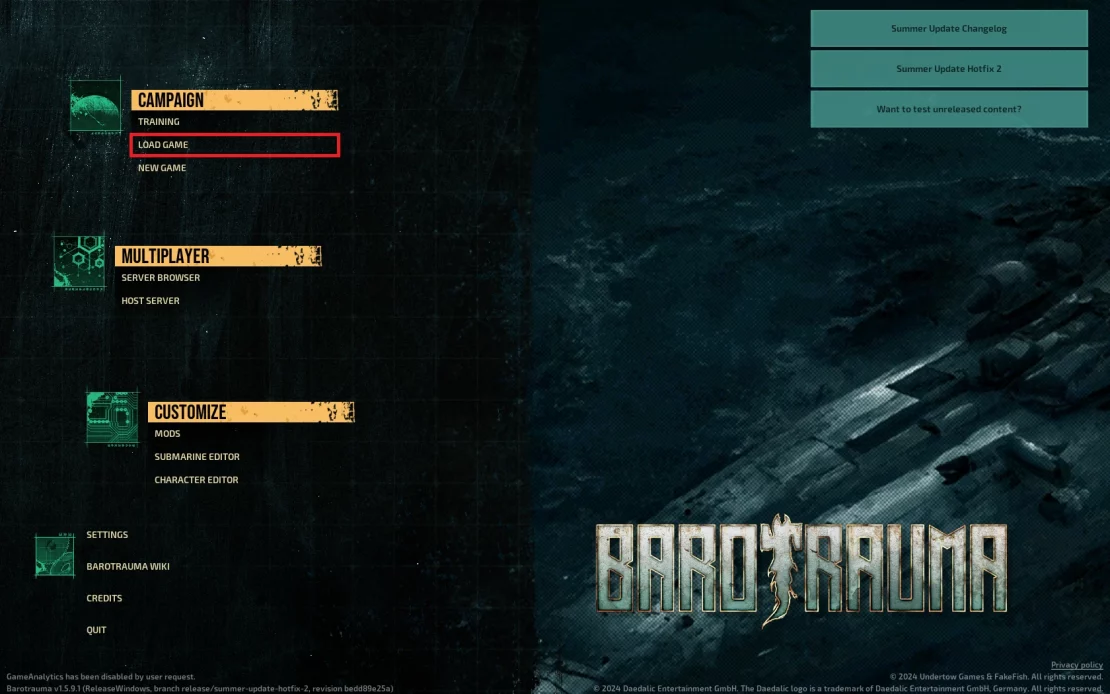
3. Select “SHOW IN FOLDER” option.
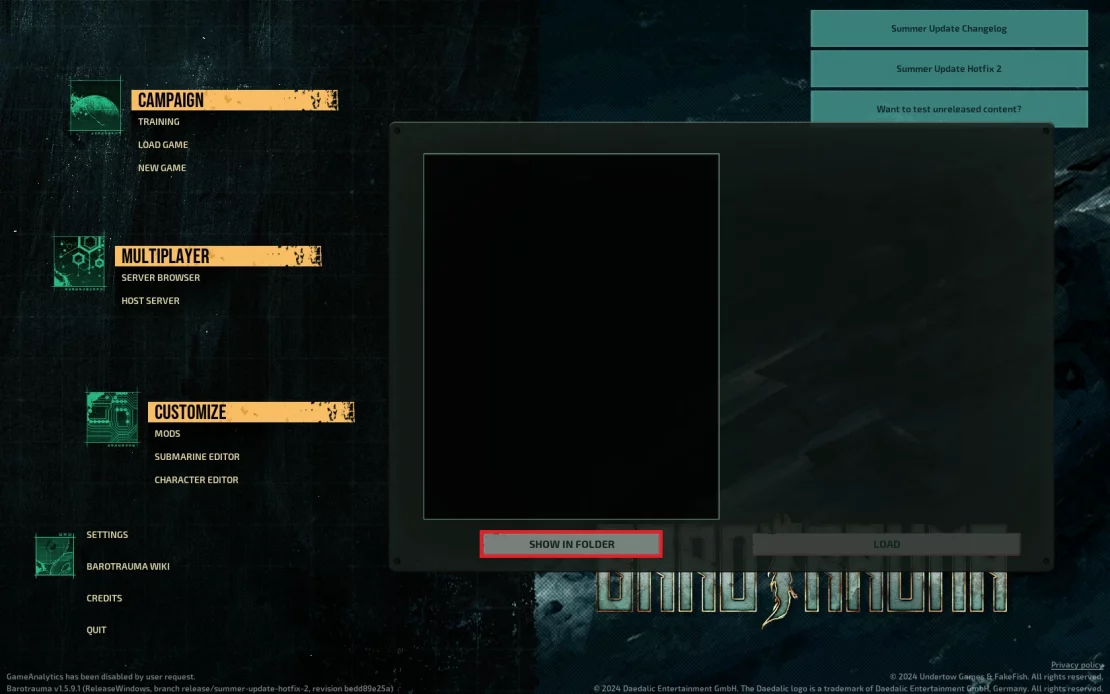
4. You will be redirected to the Barotrauma game folder. Follow the path below to find your save files on your local computer:
Local/Daedalic Entertainment GmbH/Barotrauma/Multiplayer5. Locate your save files:
- <YourSaveName>.save
- <YourSaveName>_CharacterData.xml
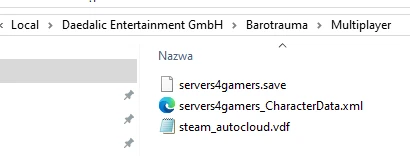
6. Go to the control panel and select your Barotrauma server.
7. Go to the “Files” and follow this path:
/home/container/Daedalic Entertainment GmbH/Barotrauma/Multiplayer8. Click “Upload” button to upload recently navigated files (.save and CharacterData.xml)

9. Make sure you are the administrator of your server. If not, read this guide and give yourself the necessary permissions.
10. Go to the “Console” and restart your server.
11. Launch Barotrauma game and join your server.
12. Once you are in a lobby, select “CAMPAIGN” mode. Then, Click “LOAD CAMPAIGN”.
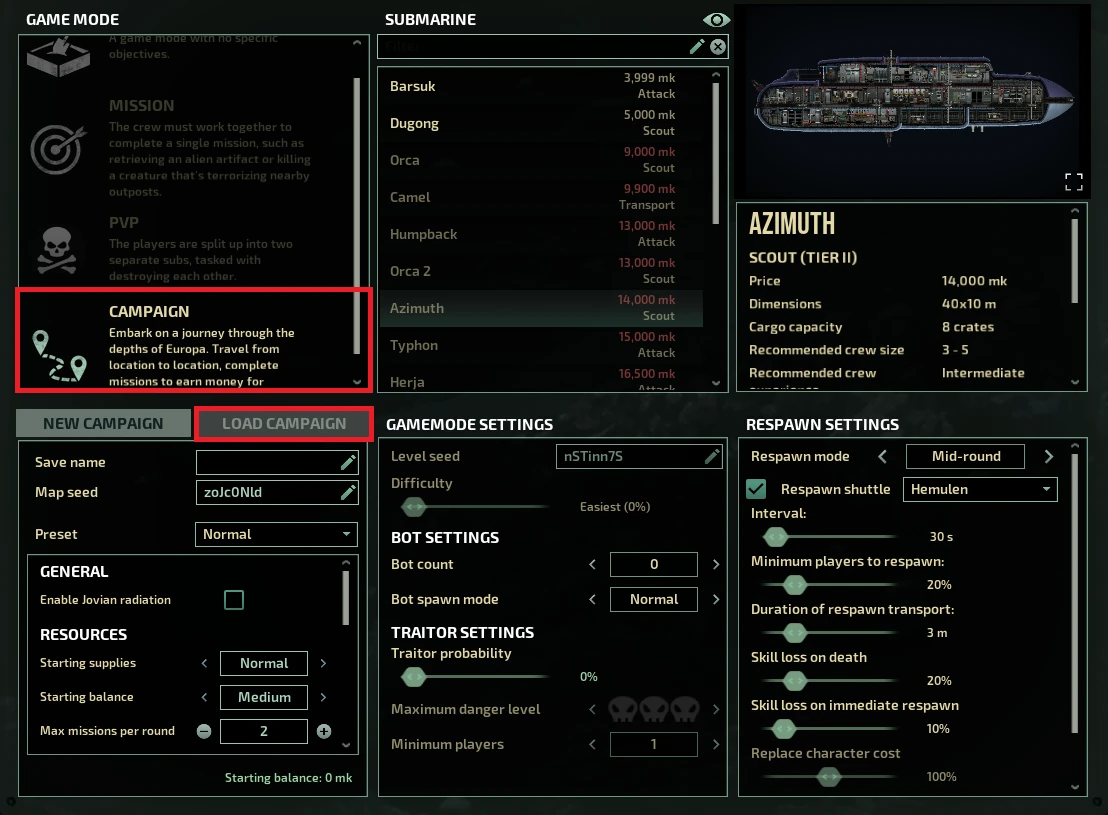
13. You should see a list of your saves. Select one and click “LOAD”.
Now, you should start connecting to your game.
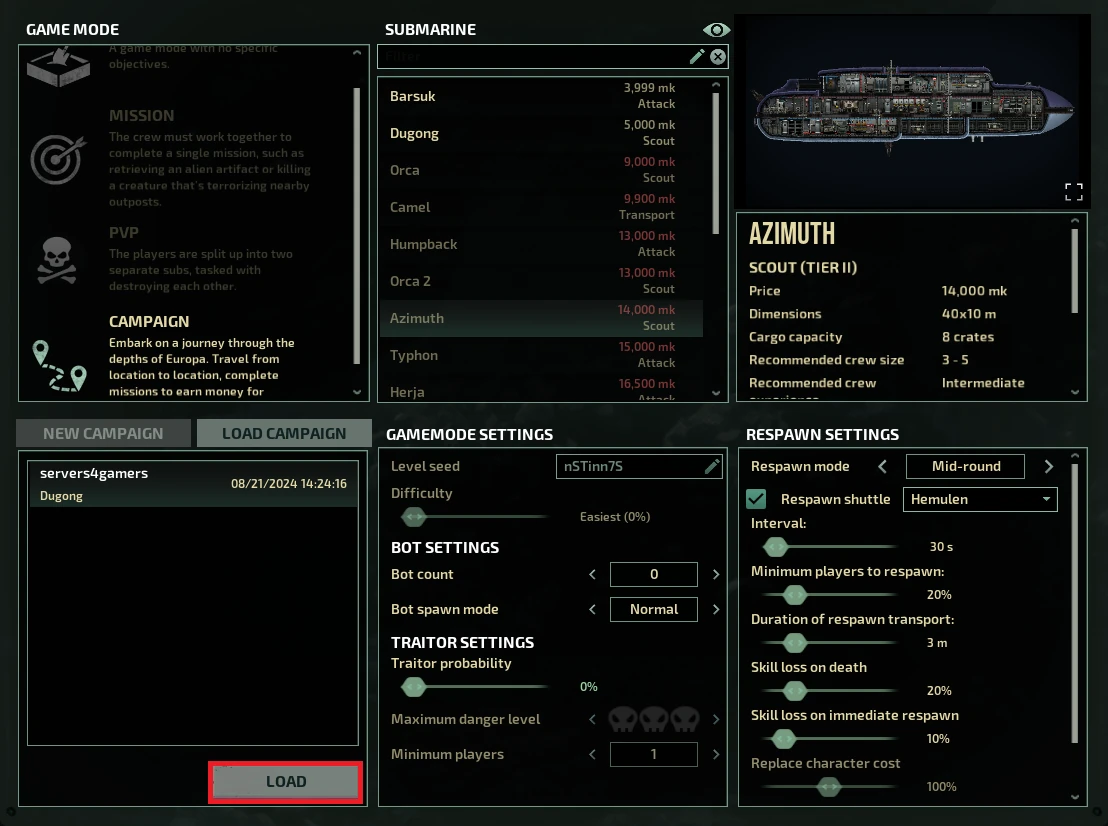
We hope that our intuitive guide has allowed you to manage your Barotrauma server easily. If you want to ask us any questions, feel free to contact us via e-mail, ticket or live chat!

