Configuring Unturned is quite simple, allowing you to easily set any map on your server. In addition to several main maps created by the game developers, such as PEI, Russia, and Germany, you have a variety of maps created by the highly active player community to choose from. These community-created maps introduce a range of innovative elements, ensuring that players won’t get bored! In this article, we will discuss how to change the map on an Unturned server using our intuitive control panel.
Navigation
How to change map
1. Go to the “Startup” tab in our control panel.
2. Navigate “MAP” section. Here, enter appropriate map name.
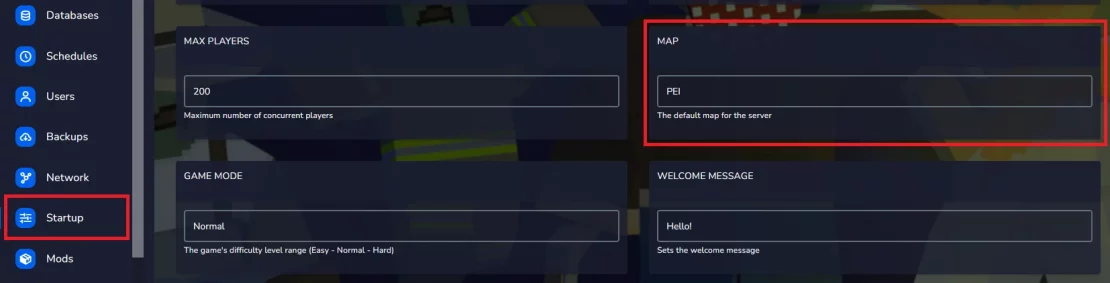
3. Restart your server in the “Console” tab.
How to set custom map
1. Find appropriate map in Steam Workshop
Start by visiting the Steam Workshop and browse for the Unturned map you want to install.
2. Copy the map’s URL
Right click on the empty area in your Steam browser and copy the URL of the map’s Steam Workshop page.

3. Locate the map ID
After pasting the URL into your browser, you will be directed to the map’s page. Here, you can find the map ID in the URL. Make sure to copy this ID.

4. Locate Workshop configuration file
Go to the server panel and navigate “Files” tab. Look for the directory /home/container/Servers/Default. Inside this directory, you should find a file named WorkshopDownloadConfig.json
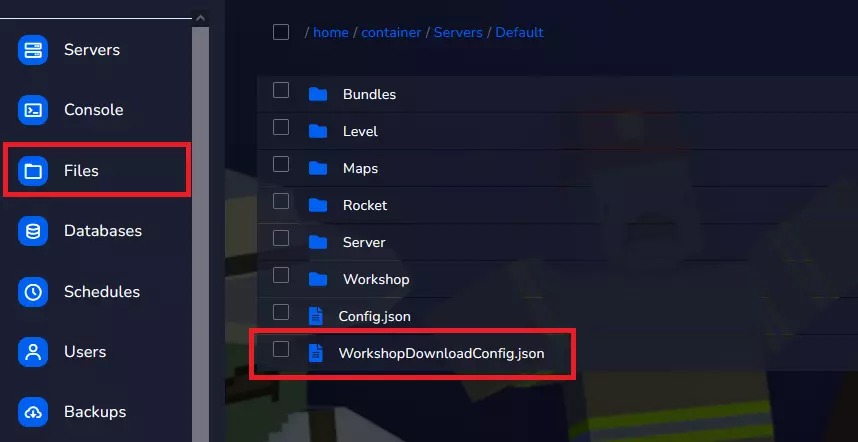
5. Edit WorkshopDownloadConfig.json file
Open the WorkshopDownloadConfig.json file. Inside the file, you’ll see a section of code that looks like this:
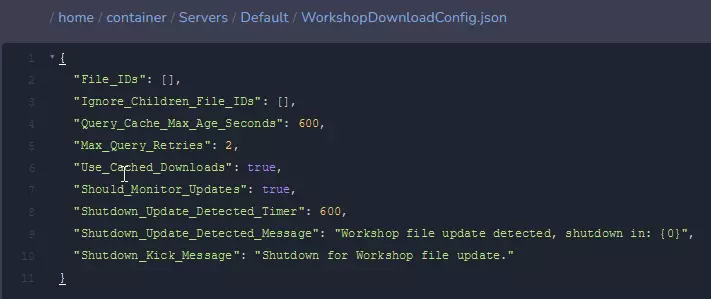
You’ll be modifying the “File_IDs” section to add the maps you want. Paste map ID previously copied from the Steam Workshop page into this section. If you’re adding more than one map, make sure to separate each ID with a comma (except for the last one), and ensure that each ID is on a separate line.
6. Add map ID
Your WorkshopDownloadConfig.json should now look like this:
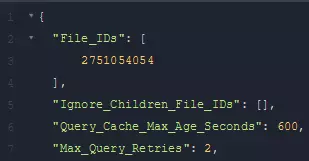
Example with few more maps:
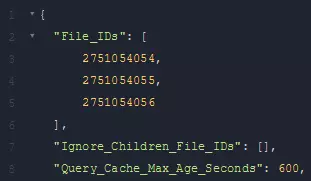
"File_IDs": [ 123456789, 987654321, // Add more mod IDs here ]7. Save Your Changes
After adding the maps IDs, click on the “Save Content” button located in the bottom right corner of the WorkshopDownloadConfig.json file to confirm your changes.
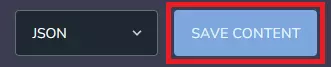
8. Enter map name
Go to the “Startup” tab and navigate “MAP” variable. Here, enter map name.
9. Restart Your Server
To apply the newly added maps restart your Unturned server. Go to “Console” tab and click on “Restart” button.
List of Unturned base normal maps:
- PEI (default map)
- Germany
- Russia
- Washington
- Yukon
Base arena maps:
- Alpha Valley
- PEI Arena
- Monolith
- Washington Arena
We hope that our intuitive web interface has allowed you to manage your Unturned server easily. If you want to ask us any questions, feel free to contact us via e-mail, ticket or live chat!
This tutorial will show you how to change Unturned map
