Configuring a Counter-Strike 2 server is a key management element that allows you to fully personalize your gaming experience. Our game server panel enables you to quickly configure various settings such as game mode, map, number of slots, server password, admin password, starting money, round time, and many more. Additionally, with full access to server files, you can edit numerous configuration files, including those for selected game modes. Indeed, a Counter-Strike server is the perfect environment for ambitious administrators! Dozens of editable parameters will allow you to create a rich and personalized gaming environment that will attract a large community of players. In this guide, you will learn how to properly configure your server using our game server panel.
How to configure a Counter-Strike 2 server
The first step you need to take is to stop the Counter-Strike 2 server. To do this, go to the control panel, select the “Console” tab and click “Stop”.
Then, go to the “Startup” tab, called the quick configuration tab. Here you have a chance to edit the basic parameters of your server without having to access the server files. In the list below you will find all parameters that can be edited.
| Variable | Default Value | Description |
| Map | de_dust2 | Change map on your server |
| Steam Account Token | 0… | Assign GSLT token to the server (replace zeros with your token!) |
| Server Name | default hostname | Assign name for your server |
| Max Players | 10 | Set maximum number of players allowed on your server |
| Server Password | – | Set server password |
| RCON Password | password | Set admin password |
| Friendly Fire | ON | Enable/disable friendly fire. This variable works only with custom game mode |
| Freeze Time | 6 | Set amount of time at the start of round to reload or buy weapons (value in seconds). This variable works only for custom game mode |
| Round Time | 3 | Set duration of a single round (value in minutes). This variable works only for custom game mode |
| Start Money | 1000 | Set amount of money player will get at the start. This variable works only for custom game mode |
| RCON Enable | ON | Enable/disable RCON |
| Game Mode | 0 | Change game mode (more information here) |
| Game Type | 3 | Change game type (more information here) |
Then, go to the “Startup” tab, called the quick configuration tab. Here you have a chance to edit the basic parameters of your server without having to access the server files. In the list below you will find all parameters that can be edited.
/home/container/csgo/cfg/server.cfg
server.cfg is the main configuration file that will allow you to configure your server – just paste the CVAR you are interested in in a free line.
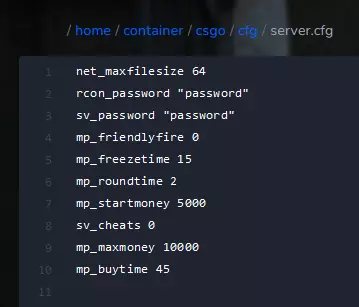
After making changes to the server, you must restart it. Return to the “Console” tab and select the “Restart” option.
If you want to configure a server with a different game mode, you will have to edit the file dedicated to each game mode. You will find them by following this path:
/home/container/csgo/cfg
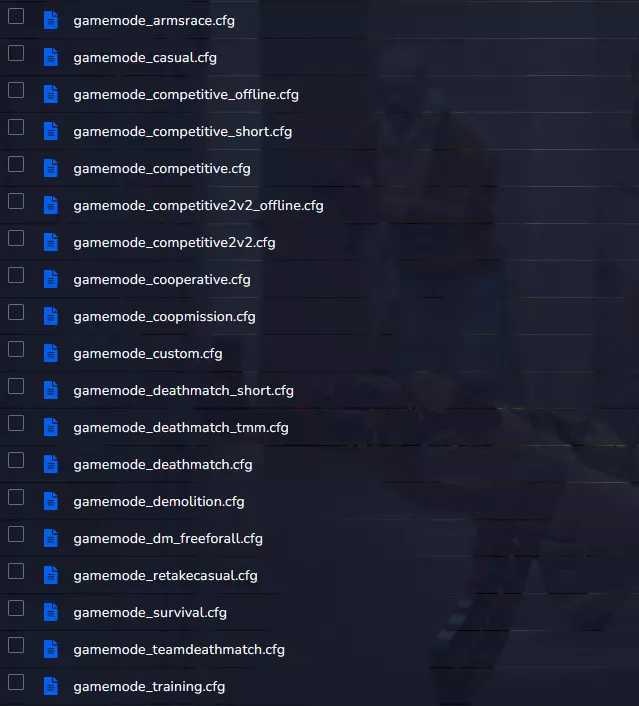
If you want to change your game mode but don’t know how, read our guide: https://servers4gamers.com/blog/how-to-change-game-mode-on-a-counter-strike-2-server/
We hope that our intuitive web interface has allowed you to configure Counter-Strike 2 server easily. If you want to ask us any questions, feel free to contact us via e-mail, ticket or live chat!
This tutorial will show you how to configure Counter-Strike 2 server

