There are many options to help you connect to the CS2 server. In this guide, you will learn four methods of connecting to the server: through the Steam application, through the developer console and through startup options.
Navigation
- How to connect Counter-Strike 2 server via Steam Favorites List
- How to connect Counter-Strike 2 server via developer console
- How to connect Counter-Strike 2 server via startup options
1. How to connect Counter-Strike 2 server via Steam Favorites List
If you want to connect to your Counter-Strike 2 server using the favorites list, open the Steam application and select the “View” tab. From the options hidden under it, select “Game Servers”.
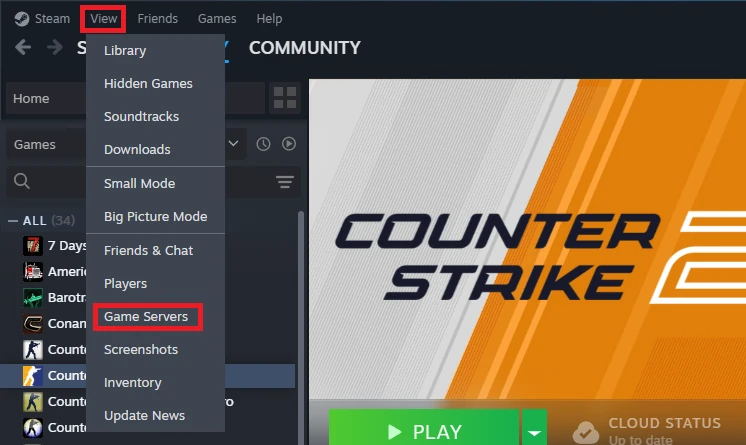
In the new window, go to the “Favorites” section. Press the “+” button to add the address of your CS2 server.
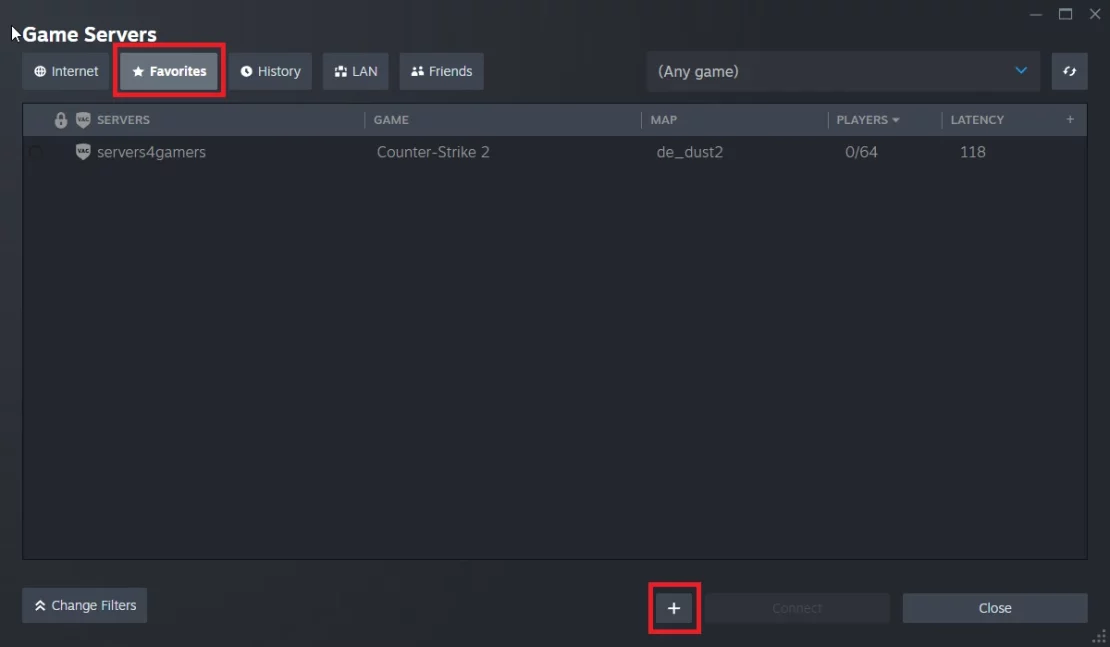
Enter the server address and confirm with the “OK” button.
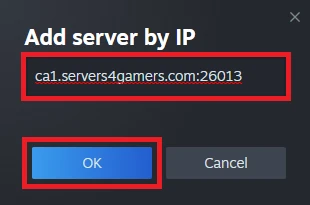
Your server should appear in your favorite servers list. Once you select it, you should see the “Connect” option highlighted.
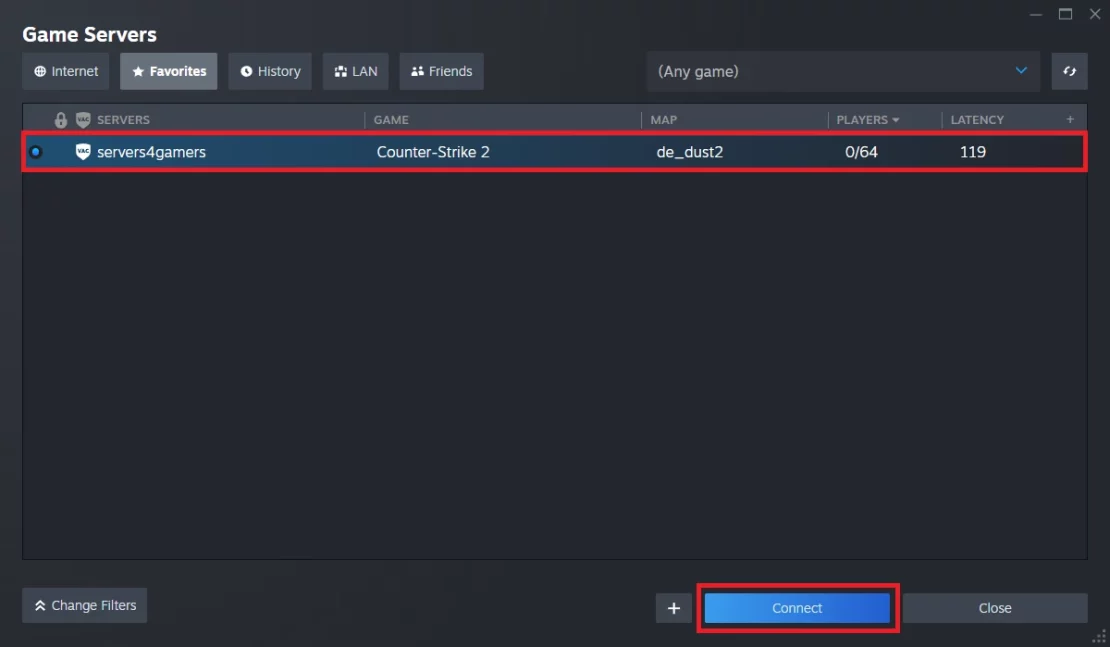
2. How to connect Counter-Strike 2 server via developer console
If you want to connect to your Counter-Strike 2 server using the developer console, you must enable the “Enable Developer Console” option. Go to the game settings and select the “GAME” tab. Change the “Enable Developer Console” setting to “Yes”.
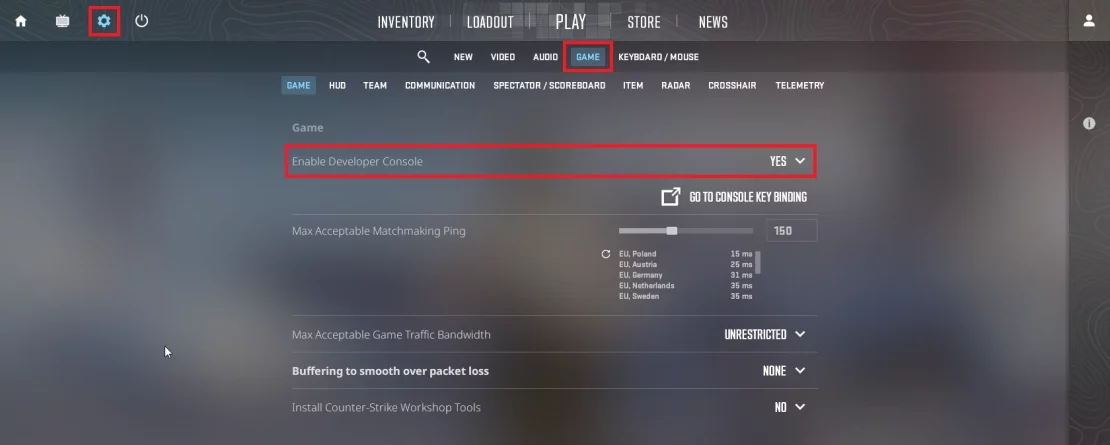
Select “~” to launch the console and enter the following expression:
connect <YourServerAddress>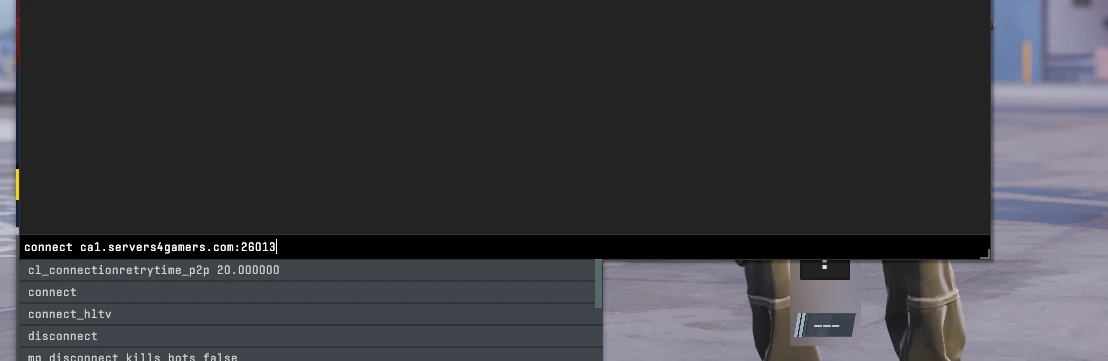
Now you should start connecting to the game server.
3. How to connect Counter-Strike 2 server via startup options
If you want to connect to your CS2 server automatically when you launch the game in the Steam application, use the startup option.
Right-click on the game name in your Steam library and select “Properties”.
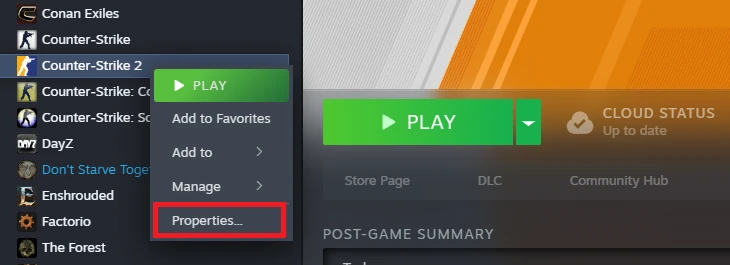
Go to the “General” tab where you will find the Launch Options.
Enter the following expression:
+connect <YourServerAddress>After closing the window, launch Counter-Strike 2 through the Steam application. You will connect to your server automatically.
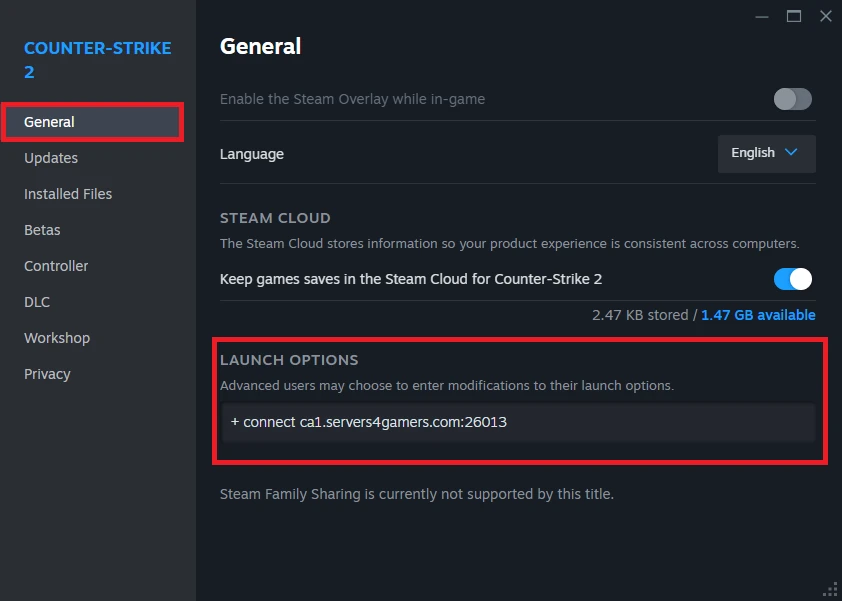
We hope that our intuitive guide helped you connect to the server. If you want to ask us any questions, feel free to contact us via e-mail, ticket or live chat!

