This guide will walk you through two straightforward methods for connecting your Rust server: using the in-game console for a direct connection and using the in-game server browser.
In this article you will find:
- How to get hostname and server address
- How to connect server via game console
- How to connect server via in-game browser
How to get hostname and server address
1. Login to game panel
Launch a control panel website in your favorite browser and login with your credentials.
2. Locate your server in panel
Follow to your server list in homepage or follow directly to “Servers” tab from sidebar. Select your Rust server from server list. This should follow you to “Console” view, where you can find information about your server.
3. Get hostname from control Panel
Hostname of your server should be visible above the console of the server at “Console” view. It’s visible in same place as name and description of the server.

4. Get server IP address and port from control panel
Locate “Address” property in “Console” tab. You can find a IP address and port of your server. Rust require IP address to connect.
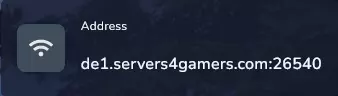
How to connect server via game console
1. Open the game
Begin by launching the game on your computer. Ensure your game have the same version as server.
2. Access the in-game console
Once you’re in the game, press the F1 key on your keyboard. This key will open the in-game console.
3. Connect to the Server
With the console is open, you can connect to the server by typing the following command:
connect IP:PORT
Replace “IP” with the server’s IP address and “PORT” with the server’s port number. For example:
connect 192.168.1.100:28015
After entering the command, press “Enter”. This will initiate the connection process to the specified Rust server.

How to connect server via in-game browser
This method allows you to connect to your Rust server via in-game server browser. Previous section of this tutorial help you to identify your server hostname.
1. Launch the game
Open Rust on your computer. Ensure that your server version is compatible with game version.
2. Select “PLAY GAME”
Click on the “PLAY GAME” option in the main menu.
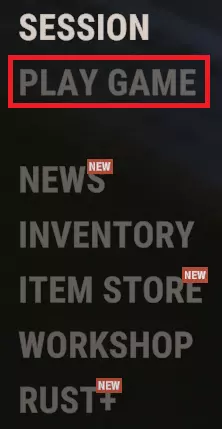
3. Go to “Community” tab and find your server
Navigate to the “Community” tab. This is where you can find and select a Rust server to join. In the “Community” tab, you can search for your server by its hostname. Servers that match your search criteria will be displayed on the right side.
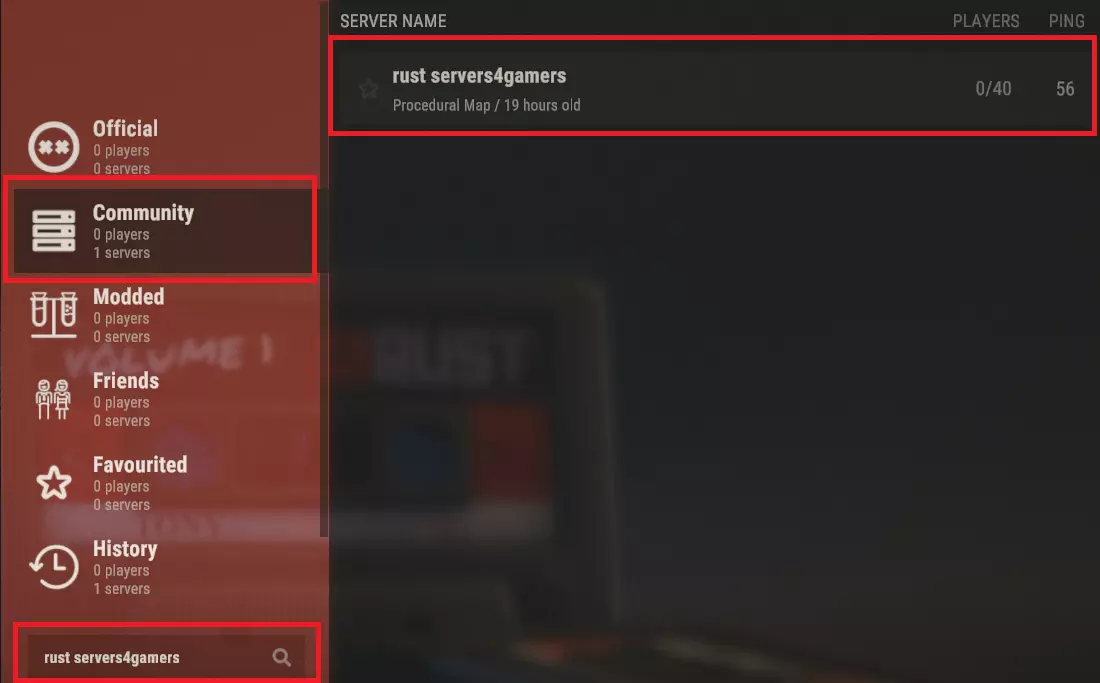
4. Join your server
After you’ve located your server in browser, click on the server’s bar. A new floating window will appear, and in that window, select “JOIN SERVER” to initiate connection to selected server.
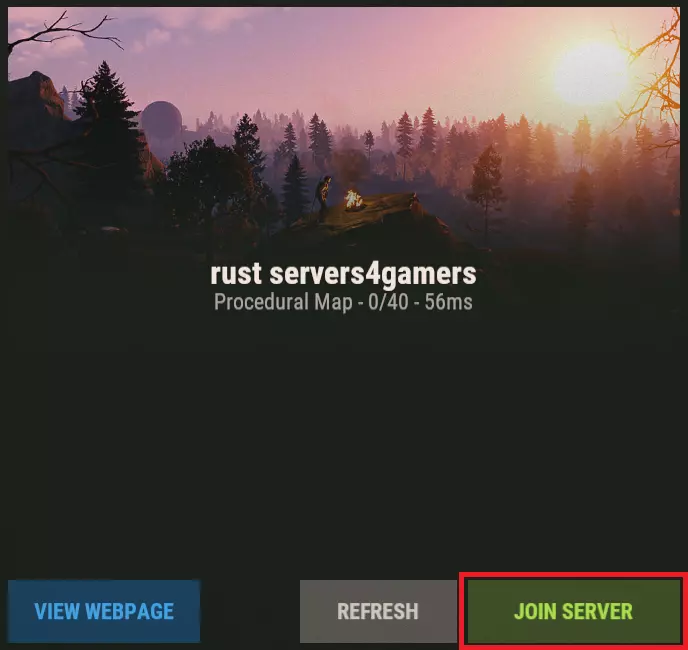
We hope that our intuitive web interface has allowed you to manage your Rust server easily. If you want to ask us any questions, feel free to contact us via e-mail, ticket or live chat!
This tutorial will show you how to connect Rust server

