Team Fortress 2 is a popular multiplayer game that has gained recognition among players around the world. Playing together is possible by joining a game server – so don’t wait and read this guide to find out how!
Connecting Team Fortress 2 server through Steam:
1. Open “Game Servers”
Launch Steam platform and click on “View” tab. From the options under this tab, select “Game Servers”.
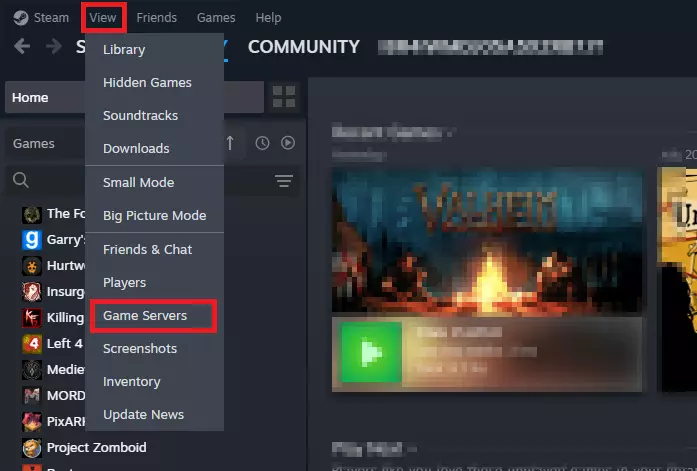
2. Add Team Fortress 2 server to favorites
In the “Game Servers” window, go to the “Favorites” tab. It allows you to create a list of your preferred or frequently visited servers, providing users with a convenient way to connect to the game. Click on “+” button to add a new server.
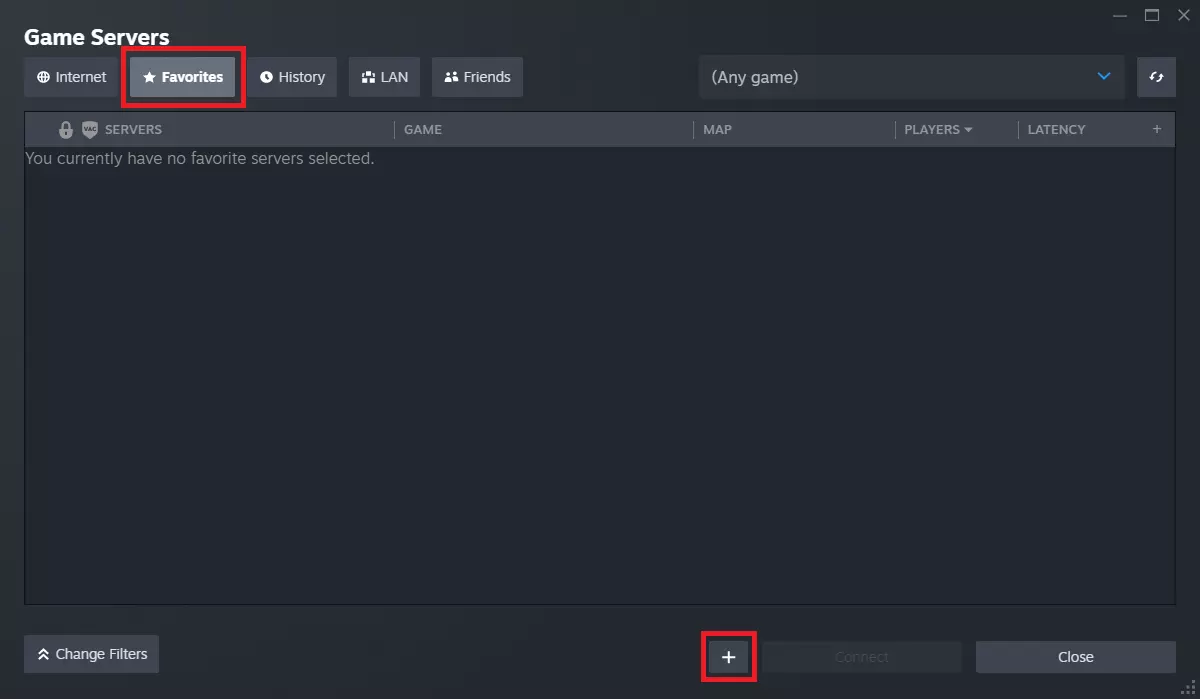
3. Type in your server address
Once you have clicked on a “+” button, you should be redirected to a small floating window. Here, you can type in your Team Fortress 2 server address (IP:PORT) and click “OK”.
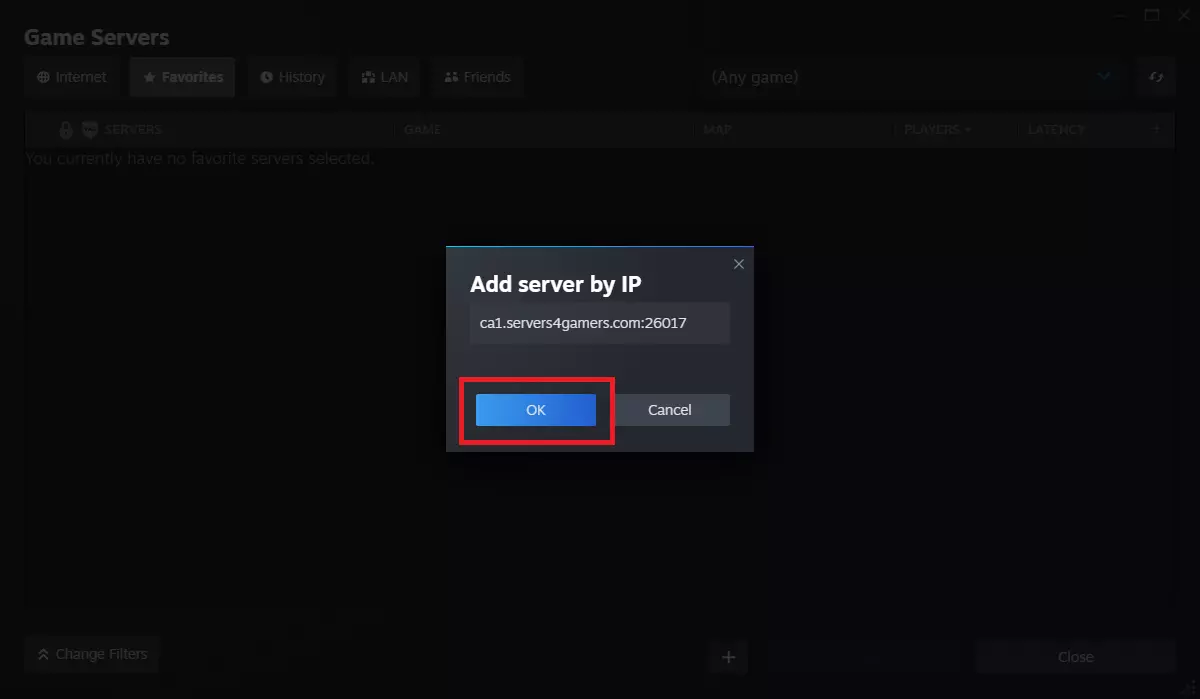
4. Connect to your server
Now your Team Fortress 2 server should be visible on the server list. Select server bar and click on “Connect”.
Don’t see your server in the server lists? Learn how to add a Game Server Login Token.
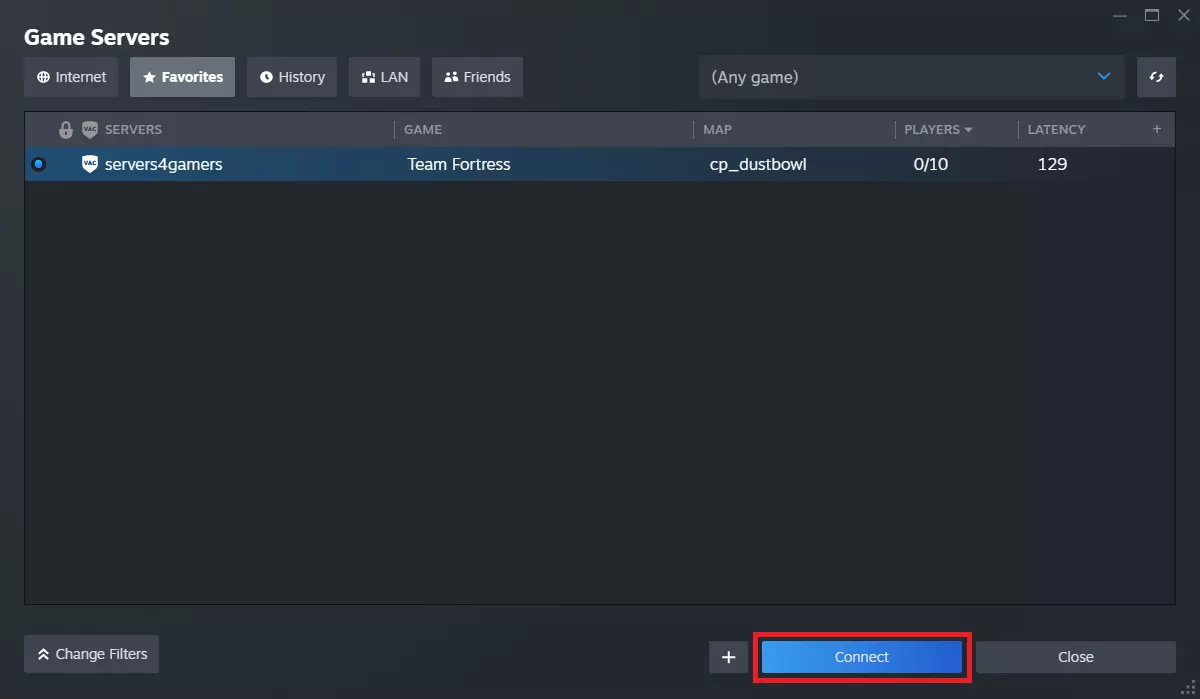
Want to make some changes to your server? Learn how to do this in our Team Fortress 2 server setup guide.
Rent Team Fortress server now!
This tutorial will show you how to connect Team Fortress 2 server

