In this tutorial you will know how connect to your Vintage Story server in two different ways:
How to direct connect Vintage Story server
1. Get your IP and port
Open game server panel in your favorite web browser and login with your credentials. Navigate Vintage Story server on the server list and click on it. You should be redirected to the “Console” tab, where you can find your IP and port.
2. Launch Vintage Story game on your computer
3. Select “Multiplayer” option
Once you start the game, you will be redirected to the main menu. On the left side of the screen, select the “Multiplayer” option which allows you to play online with other players.

4. Add your server
Click on “Add New Server” button to be able to add your server to the server list.
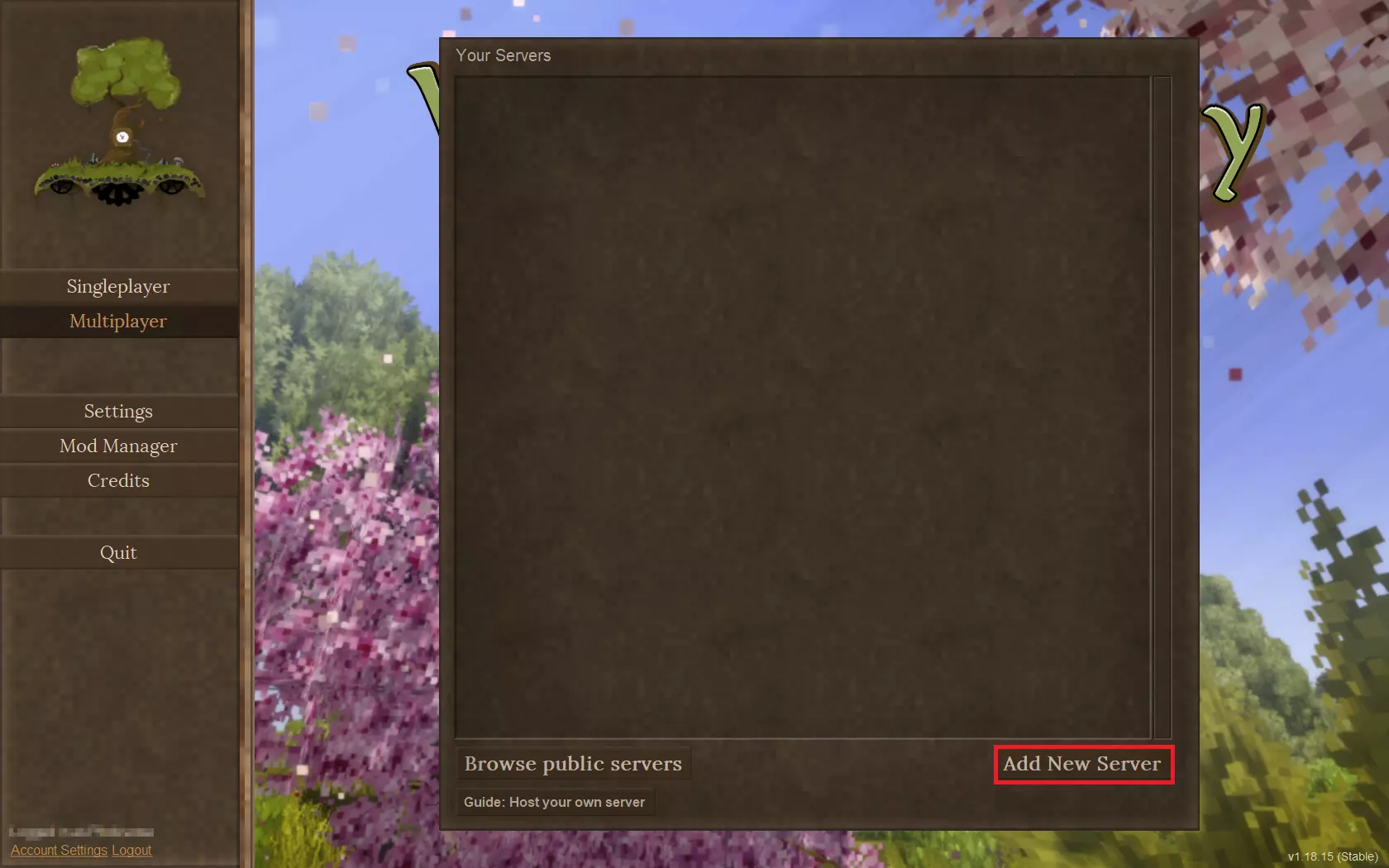
5. Type in IP and port
Once you have clicked on “Add New Server” button, new floating window should appear. In this place you should type in IP and port of your server. Remember to also enter the server name to help you locate it on the list. Confirm entered data by clicking on “Create” button.
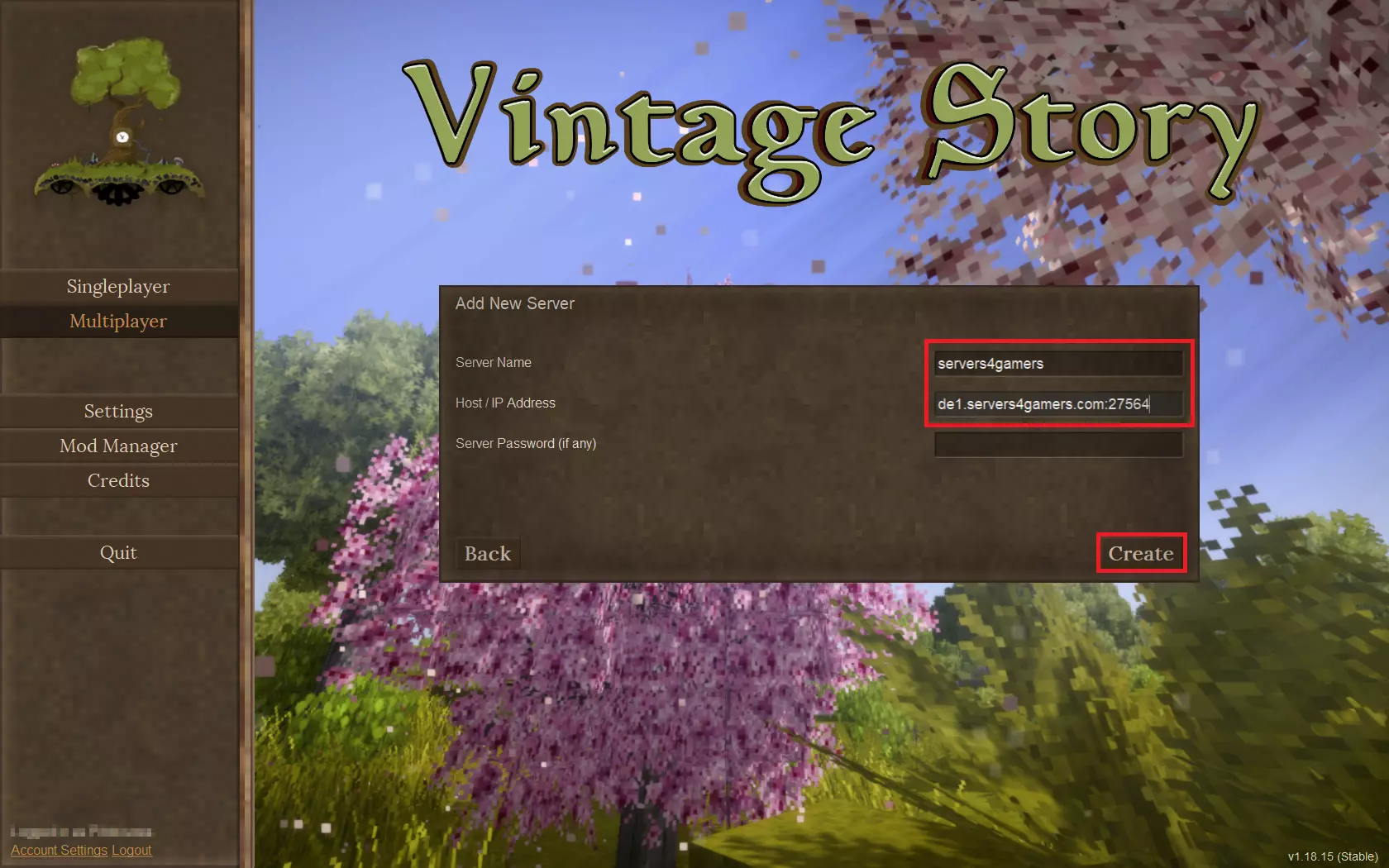
6. Connect your Vintage Story server
At this point you should see the server in the server list. To connect, simply click on the server bar.
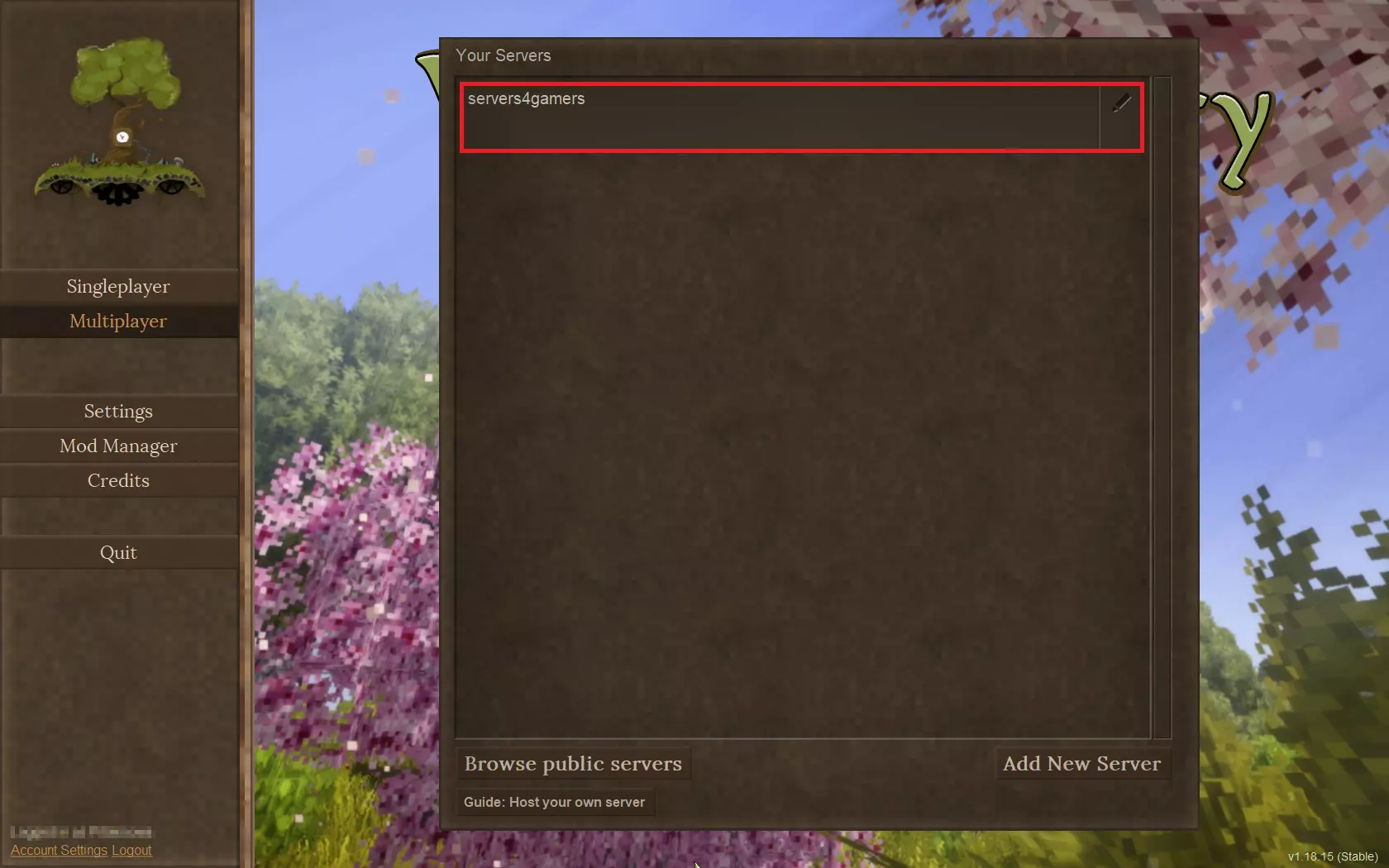
7. Enjoy vintage Story game
If you have followed the above steps correctly, you can now enjoy your adventure in the fantastic world of Vintage Story!
How to connect Vintage Story using in-game server browser
1. Get your hostname
Open game server panel in your favorite web browser and login with your credentials. Navigate Vintage Story server on the server list and click on it. You should be redirected to the “Console” tab, where you can find your hostname.
2. Launch Vintage Story game on your computer
3. Select “Multiplayer” option
Once you start the game, you will be redirected to the main menu. On the left side of the screen, select the “Multiplayer” option which allows you to play online with other players.

4. Open server list
Once you have clicked on “Multiplayer” option, you should see “Your Servers” section. Click on “Browse public servers” button to open server list.
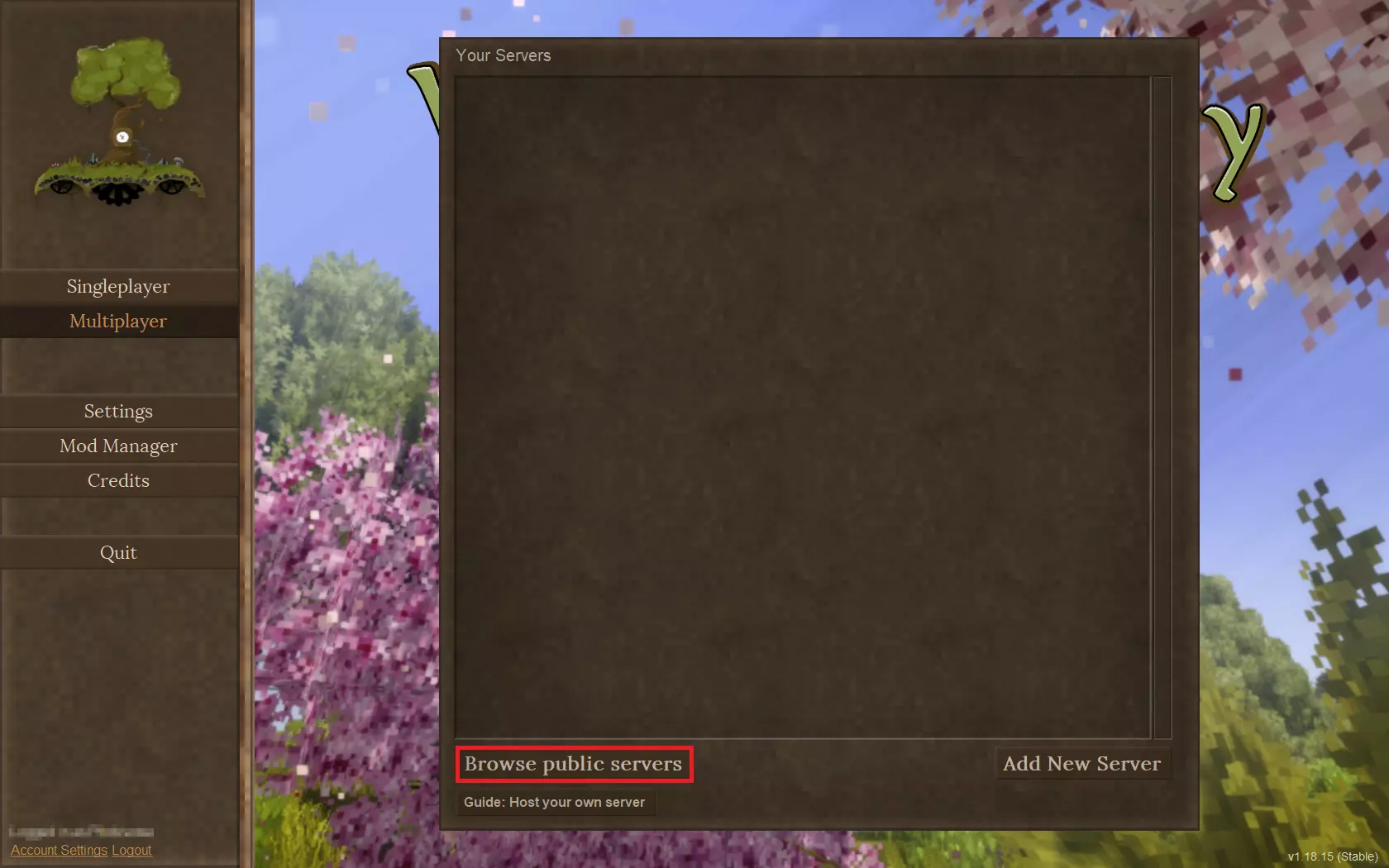
5. Find your Vintage Story server
Enter your hostname in the space provided to filter servers. You should see your server in the server list. Click on the server bar to see details.
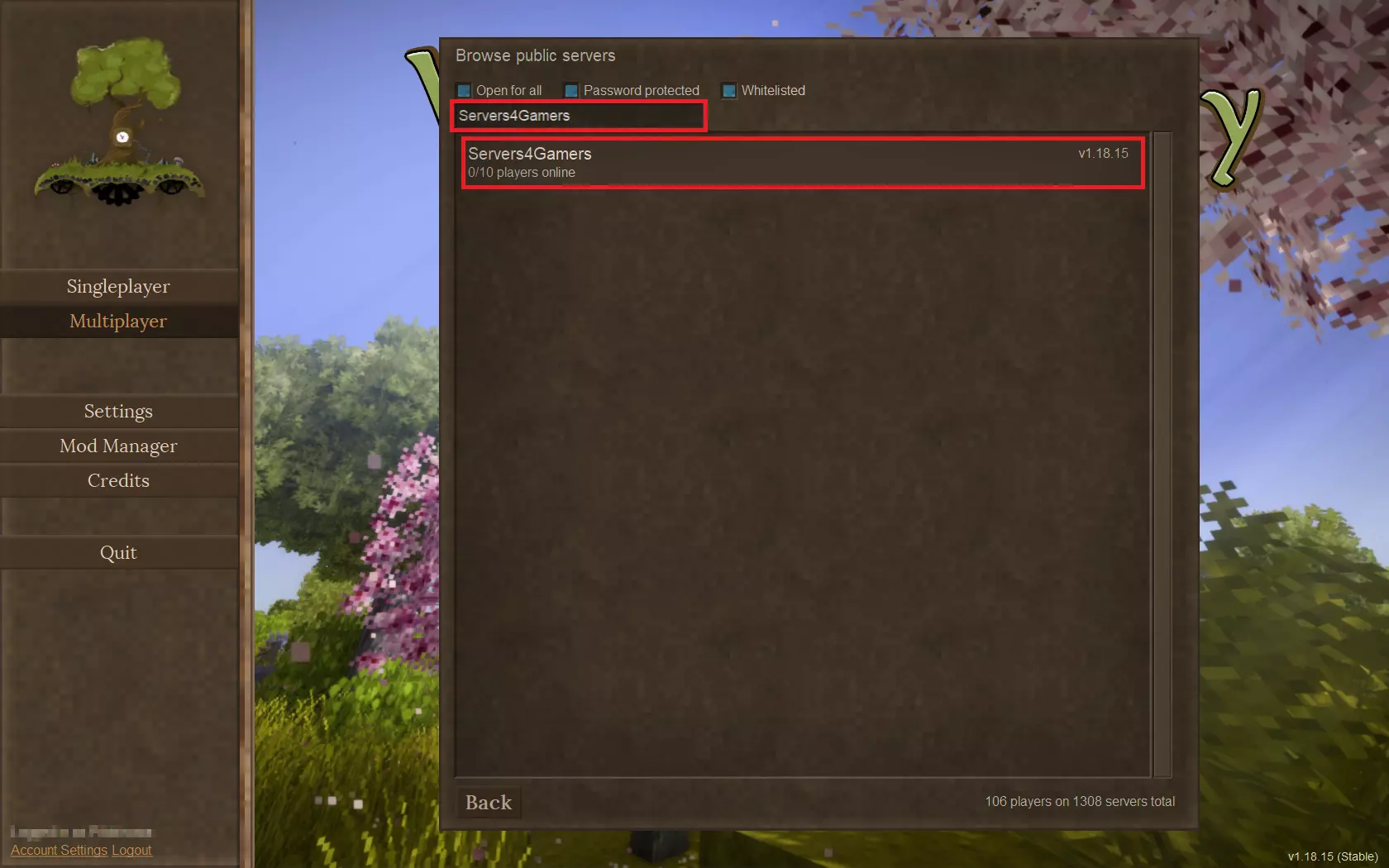
5. Join your server
In the new floating window you should see your server details. Select “Join Server” option to connect your Vintage Story server.
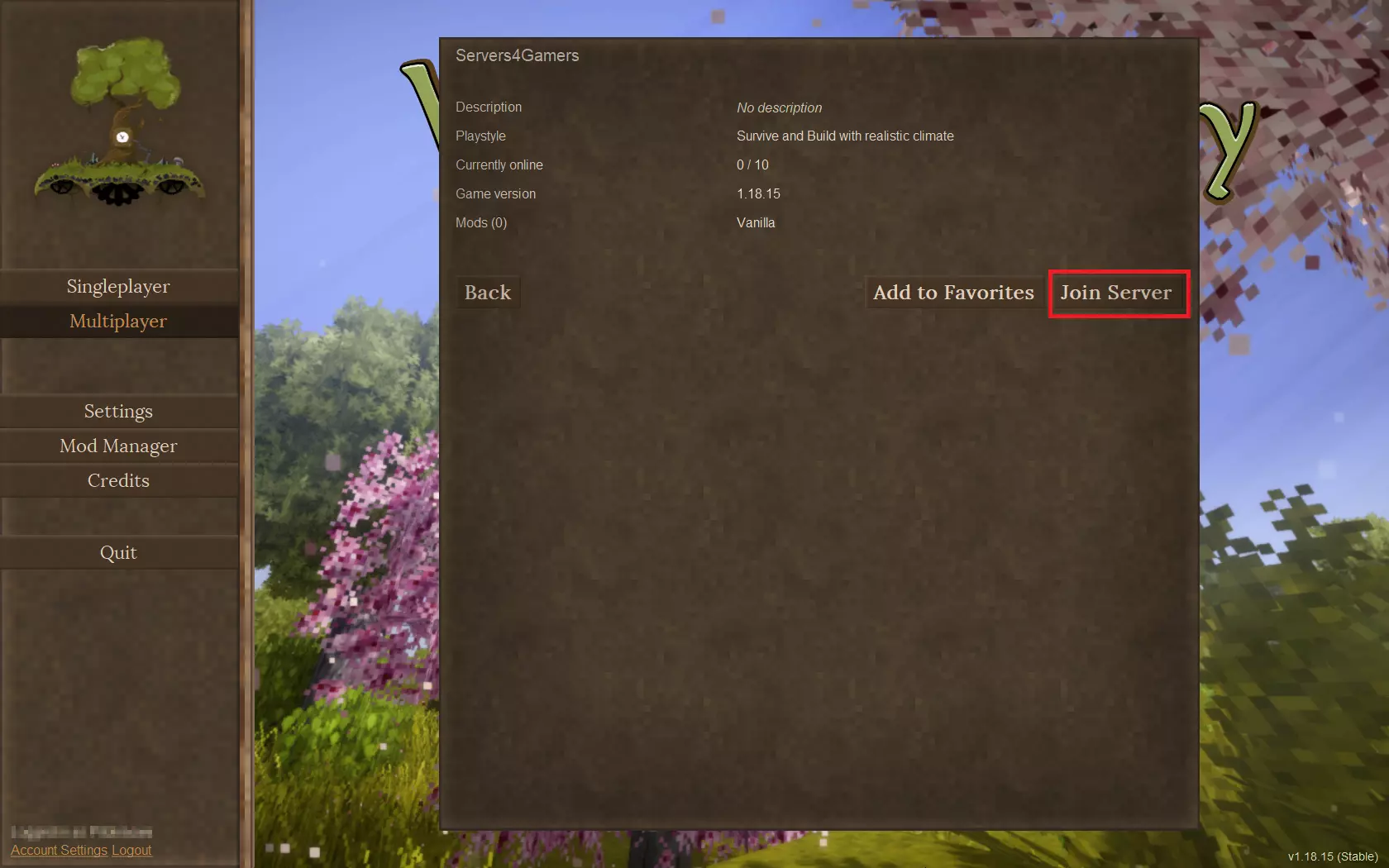
6. Enjoy Vintage Story game
If you have followed the above steps correctly, you can now enjoy your adventure in the fantastic world of Vintage Story!
We hope that our intuitive web interface has allowed you to manage your Vintage Story server easily. If you want to ask us any questions, feel free to contact us via e-mail, ticket or live chat!
This tutorial will show you how to connect Vintage Story server

